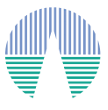Session Management.
Each time we enter VOSA a new session is started. By default no title is asigned to it but it is a good idea to give a title to our session so that we can identify it easily in the future.
In order to do that, we click in the Sessions tab. We see that the current is labelled as No title set
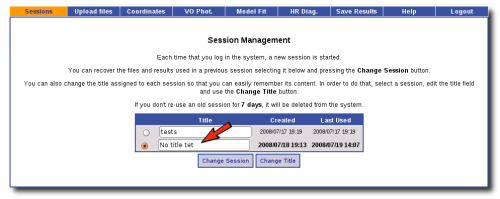
(click on the image to see full size)
We edit that title and click in the Change Title button to save it.
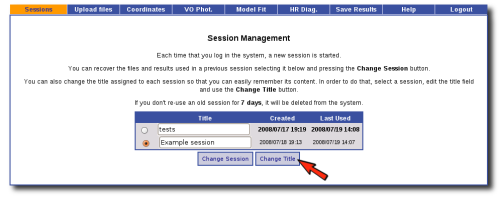
(click on the image to see full size)
The next time that we return to VOSA, we must login again to be able to recover results obtained in previous sessions (take into account that old results are deleted from VOSA if they are not used again for 7 days).
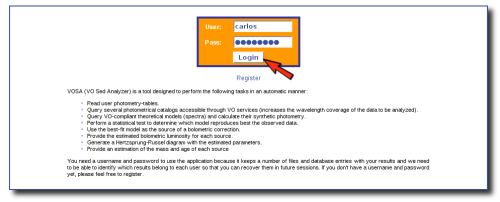
(click on the image to see full size)
By default a new session is started. As we want to recover the results that we labelled as Example session, we select it and click in the Chage Session button.
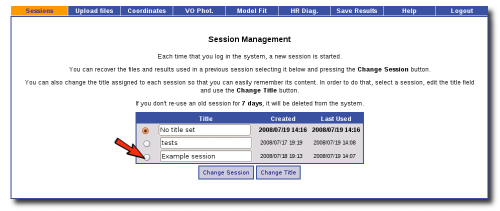
(click on the image to see full size) 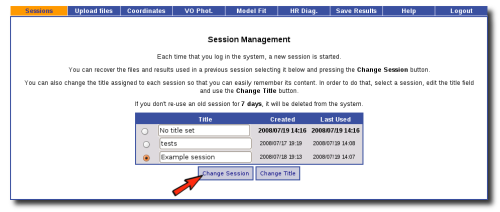
(click on the image to see full size) 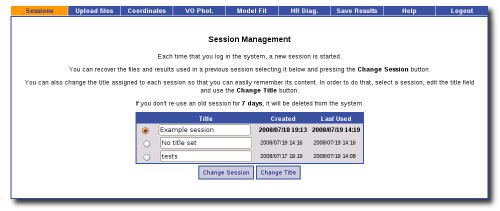
(click on the image to see full size)
Now, we can continue with this session as we left it.
|