 |
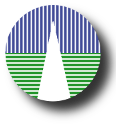 |
DownloadContact us at svo-support@cab.inta-csic.es and we will send you a gzipped tar file SVOCat.tar.gz (~ 0.5Mb). Extract the filesYou need to unpack the SVOCat.tar.gz in a directory within the web server. If you have no idea about what this means or how to do it, you maybe should contact your system or your web administrator. Nevertheless, we will give you here some tips about it (most of the examples correspond to a linux installation, but you can translate them to the corresponding ones for any other system). For instance, a typical path for the Apache web root directory is /var/www/. You can go to some directory within that path, for instance /var/www/catalogues/ and unpack the SVOCat.tar.gz there: First you probably need to create some directory to host the data. We call it catalogues (you can choose the name that you wish).
> cd /var/www/
> sudo mkdir catalogues > sudo chown carlos:carlos catalogues where you should use your own username instead of "carlos". Now the catalogues folder exists and it belongs to you. Now you can move the SVOCat.tar.gz file to that folder and unpack it.
> mv SVOCat.tar.gz /var/www/catalogues/
> cd /var/www/catalogues/ > tar xvfz SVOCat.tar.gz it will generate a directory named SVOCat containing all the files and you will probably want to rename it as you wish. For instance, let's assume that you rename it as mycat. The absolute path for your SVOCat installation (the place in your computer where the files are located) will be: /var/www/catalogues/mycat/ And, assuming that your server main URL is http://www.mylab.org, the root URL for your catalogue (the web address for accesing it) will be: http://www.mylab.org/catalogues/mycat/ We will asume in this documentation (when we need to refer to them) that these ones are the abolute path for your files and the root url for your catalogue. When you unpack you will get a fresh installation of SVOCat with several files and directories:
A detailed description of the most important files and folders will be given in another section. PermissionsJust in case, it's good to make sure that the Apache web server is able to read all the files in the directory where you have installed SVOCat. In a typical linux installation of Apache, this means that you make all the files and folders readable by the www-data user and all the folders "executable" by that user. For instance, you can do:
> cd /var/www/catalogues/mycat/
> sudo chmod -R ugo+r . > sudo chmod ugo+x `find . -type d`
IMPORTANT! There are two special directories: config/ and work/. Both directories must be writable by the web server. Change their permisions as needed so that it is allowed. In a typical linux installation of Apache, this means that you make them (and their contents) owned by the www-data user and make them writable by that user.
> cd /var/www/catalogues/mycat/
> sudo chown -R www-data:www-data config/ work/ > sudo chmod -R u+rw config/ work/ The point is that when you configure the application with the properties of your catalogue, the files in config/ and work/ will be changed to save the new properties. And in order to be able to do that the web server must be able to write on them. If you are not able to do this contact your server administrator. |