 |
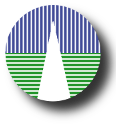 |
ConfigurationIn order to configure the application with the properties of your catalogue please point your web navigator to: http://www.mylab.org/catalogues/mycat/admin.php (where, remember, http://www.mylab.org/catalogues/mycat/ should be the main URL that corresponds to your installation) Before startingIt is now when we are starting to work with your catalogue. In a first installation you will get all the configuration sections filled wih the properties of the example catalogue. You must change those properties to the ones corresponding to your catalogue. You should also delete the file data-csv/cmc15n2-part1.csv and put there the CSV file with your catalogue data. If you want to keep both, the example catalogue and your own catalogue, for being able to make comparations during installation, we recommend you to install SVOCAT twice. Once in "mycat" directory (where you will have the example catalogue) and once in "mycat2" directory, where you will make your own configuration with your own data. That means repeating the steps in the Download section but using a different directory. The first time: admin passwordThe first time that enter the web admin page, you will be asked to choose an administrative password. Please, remember this password because you will need it in the future to log in into admin.php.
Once you give some password here you will be asked to log in using it
Write the same password that you wrote before and you can start configuring things. If you ever forget your admin password, you can delete the file config/config_admuser.php. And the admin.php application will prompt you for a new password as explained above. ProjectIn this section we ask you just for a label to identify the project. It must be a single word with no blanks or special symbols. It is not used in very obvious places, but we will need it to create files and things like that.
MySQL database configurationThis application uses a MySQL relational database to store the catalogue data. We assume that you have MySQL installed in your server, you are allowed to create a database (or you can use an existing one) to store the data and you know how to do this. Otherwise, please contact your system administrator. There are useful applications that help to work with MySQL databases, like phpMyAdmin. You can take a look at it to see if it makes your life easier. Here we will give examples assuming the simple command line interface coming with MySQL itself. If you are used to work with MySQL most of the explanations that follow will probably be obvious. If you have never worked with it, they will probably be confusing and not enough and you will need help from somebody. We just try to give some tips in the hope that they are useful. Just to give a naive description of concepts:
For SVOCat we need:
In our example:
Web optionsWEB page textsIn order to generate the web page for your catalogue some information is needed about it. In these images we show you where these texts will be used in the web page so that you have a better idea of what you want to put there.
You can include html in these fields. WEB functionalities/menuIn fact, as you see in the image above, SVOCat will generate not only a search form so that people can see your data but a simple web portal to offer more information about it. That's why a menu is included and you can configure which items you want to show in the menu and, thus, which functionalities you want to offer. The currently available options are:
What you must do here is:
Coverage MapOne of the available options above is including a "Coverage Map" page. A coverage map gives a fast idea of what area of the sky is covered by your catalogue, both to VO applications and to final users (if you make a simple image displaying the coverage). SVOCat does not help to generate the coverage map, you must do it by yourself. It only provides a simple way to display these files once you have generated them. In order to do this you must first generate a MOC fits file. You must generate it by yourself (using, for instance, STILTS) and just write here where the location of your MOC file. You can also generate some images displaying the coverage in a user friendly way so that we can show these images in the web page. SVOCat expects that you provide:
A SVOCat installation includes a folder named "coverage" as a covenient place to store these files. But you can decide to put them weherever you want. The information provided in the configuration will be automatically used to generate the "Coverage" web page, as follows: WEB logosVO curationVirtual Observatory services are usually services that respond to special http queries with a document in a particular XML format named VOTable. In these VOTables it is important to include information about the origin of the data, authors, etc. In the configuration application a short explanation of the meaning of these fields has been given. For a better explanation you can take a look to the SSAP VO Standard (sections 4.2.5.5 and 4.2.5.6 mainly). These fields will be used in the metadata header of all the VO query responses for this service. If, for instance, you take a look to: http://www.mylab.org/catalogues/mycat/cs.php?format=metadata (where, remember, http://www.mylab.org/catalogues/mycat/ should be the main URL that corresponds to your installation) in the first lines you will see a series of PARAMS giving the information that we have writen above.
Given that these values must be included in XML responses like the ones above and that XML has some restrictions about it, please, try to use plain text here (no html tags, no & symbols...). ConeSearch optionsConeSearch is a very simple protocol that is used in the Virtual Observatory for giving information about astronomical catalogues. You could want to take a look to the Simple Cone Search IVOA specification for more details (it is a very simple protocol, so it is a good point to start if this is the first time that you read a VO 'standard' document). As a summary, the main idea of this protocol is that it allows to search for objects in a catalogue around a given point (specified by its RA and DEC coordinates in decimal degrees) and within a Search Radius (SR) also in decimal degrees. Thus, a typical ConeSearch query would be something like: http://.../cs.php?RA=1.01&DEC=10.04&SR=0.1 meaning that we want objects in the catalogue around RA=1.01, DEC=10.04 (degrees) and within a radius of 0.1 degrees. The answer will be a VOTable (special VO document in XML format) containing the info in the catalogue for objects that match the conditions. In the version of ConeSearch implemented by SVOCat we have included aditional options that allow to restrict the queries using other catalogue columns if you want to allow it. We will explain that later. In this configuration section we only ask for very simple information:
Catalogue fieldsThis one is probably the most important section of the configuration. And, given that you must write a lot of information, it can be the most confusing one. So we will try to explain the meaning of everything. The main idea is that your catalogue can be seen as a series of rows (one for each observation) and columns (a column for each property of that observation). We want that information stored in a database table with the same structure: rows and columns. And you probably have the information in a CSV file with the information separated by commas (meaning different columns). Here we ask you several things about the columns. In order to explain this more clearly let's look at the example included with the distribution. The structure of the data is:
and you have it as a CSV file like:
The idea is that there are 11 columns with different meanings. We want to know the meaning of each column (and some extra information). IMPORTANT!. SVOCat needs that there exist two columns named RAdeg and DECdeg with the RA (Right Ascension) and DEC (Declination) in decimal degrees. In this example case they are the fourth and fifth columns and we just need to name them correctly in the configuration form. Now let's go to the configuration form: (Click in the image for a larger version. It will be opened in a different window) Here you must fill as many rows as columns you have in your CSV file. That is, you have to give information about the 11 properties in your catalogue.
Photometry groupsAstronomical catalogues often contain information about photometric measures of the catalogued objects (usually as magnitudes). When this happens it is very useful to have as much information about this magnitudes as possible. The IVOA Photometry Data Model specifies how to describe a photometric value (and/or the associated photometric filter) in the VO context and you could want to read it for further information. In the configuration you must do two different things:
For each photometry group you just need to specify:
We assume here that each photometric value can be described as corresponding to one of the photometry filters available in the SVO Filter Profile Service. Ideally, this means that the observation has been made using that filter, but it is enough if you think that the observing filter is close enough to one in the Filter Porfile Service. Giving a Filter ID for the observation implies including a lot of information about the filter and, thus, about the observation (and how to understand a given magnitude/flux). All this information about filters will be used in the web page so that when a user moves the mouse over the table header a small windows appears giving the description of each field. And, what's more important, it will be used in the VO ConeSearch response to include metadata groups with the fields corresponding to the same filter and the appropiate links to the Filter Profile Service's to get extra information about the filter and the adequate calibration. This allows a VO application to automatically retrieve all the data that it needs about this photometric measure. It could be a zero point to transform it to flux, a wavelength to plot the value or even the actual filter transmission curve to compute synthetic photometry to compare with the observed one.
You don't need to find that information very intuitive. It's there more for being understood by applications than for human reading. Just as a short summary, in each GROUP there are several PARAM's giving information about the group (in this case, links to the Filter Profile Service filter and calibration) and one or several FIELDref's giving the fields that share those properties. Search OptionsBy default the 'Data Retrieval' section of the web page will include a simple Cone Search form where users can search for catalogue entries around a given point in the sky (RA and DEC) and within a search radius (SR). But you have the option to configure your service so that users can restrict searches using other catalogue fields. For each field (except RA and DEC, that are always required) you can set the 'Search' column to "Yes" and it will be optionally allowed for searches. If you mark a field as "Yes", you must also set the "Search type" and "Form Type" to specify how this field shoud be used.
You must set this configuration values wisely. For instance:
In our case we have allowed to restrict searches using 'objID' and 'magJ' and we have allowed ranges for 'magJ'. Now the search form will show the corresponding entries for these two fields: of course, if the user does not set any restriction on them, the search results won't be affected. In this case, there are 664 catalogue entries in a radius of one degree around RA=0, DEC=10. But users can restrict the results to those with a 2MASS.J magnitude between 14 and 14.5 (just an example): you can see that the list of results has changed. Now there are 78 objects in a radius of one degree around RA=0, DEC=10 and with magJ between 14 and 14.5. But users can also restrict the query asking for results which objID contains the string '050': and now only three catalogue entries match all the restrictions. Just as an example, if we had set 'Form type'='select' for the magJ field the web form would have been different, showing a select box for minimum and maximum magJ. where a user could have seen a list of all values for magJ present in the catalogue and choose among them (both for the minimum and maximum of the range). I don't think that this makes sense when the list of posible values is very long, but of course it's your decision. Search options in ConeSearchAlthough the VO ConeSearch protocol only specifies that RA/DEC/SR must be the search criteria, it does not forbid to restrict searches using other catalogue fields. In our particular implementation of ConeSearch all the search restrictions that are allowed for the web page are also allowed for the ConeSearch queries. In order to make these options public, we have implemented a 'format=metadata' option in the same way as it is specified in the SSA protocol: http://www.mylab.org/catalogues/mycat/cs.php?format=metadata (where, remember, http://www.mylab.org/catalogues/mycat/ should be the main URL that corresponds to your installation) There, among other things, the list of parameters allowed for queries are specified in the usual fashion (and the available range or list of posible values when appropiate).
so that valid queries to the catalogue ConeSearch service could be, for instance:
depending on how the user wants to restrict the query. File PathsIn principle, this section is only important if you are going to populate the database starting with a CSV file and you want SVOCat to generate scripts to make it easier for you. If this is the case you only have to write here the computer path to the folder containing the CSV file or files (if there are several .csv files in that folder, all of them will be considered). (in this case, the value for the path is somewhere in my computer, you should change it to somewhere in YOUR computer). Remember that this path (and the .csv files in the directory) must be readable by the Apache web server. We recommend you to put the csv files in the data-csv directory that comes with the SVOCat distribution. If you have created the database by your own means, you can ignore this configuration section in most cases. That is, unless you have set in the 'Fields' section that one of your fields corresponds to a file type ('img+coor'). In the very special case that you have set, in the 'Fields' section, that one (or several) of your fields corresponds to a file type ('img+coor') you must say here where those files are located. This will be explained better in the 'advanced' section. But, just for giving an example, if we had set the magH and magKs fields as 'img+coor' we would have to specify here where the corresponding files are located: (of course, the mag fields do not correspond to any file and this particular example does not make much sense, but we show the image just as an example of how this configuration section can change depending on the fields types. ScriptsIn practice you don't need to configure anything here. This configuration section is there so that you can click on the "Create scripts" button whenever you want and the scripts in the "work" folder will be generated again taking into account any changes that you have made in other configuration sections. These scripts intend to be useful to help you to create and populate the database with your catalogue data starting with your csv file/s. If you want to create the database and populate the database table by your own, you can ignore this configuration section. If you want to use the scripts you can do as follows:
|