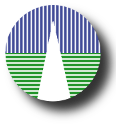Extra tips
There are some important operations that you have to do outside SVOCat, although SVOCat will help to display results (as for MOC files) or can help to easy the operation (as for the registry case).
Here we give you some tips with the hope of helping you with these operations.
MOC files
SVOCat does not automatically generate the files necessary to display the coverage of you catalogue. You need to generate these files by yourself, include them in the configuration and, then, SVOCat will display them.
Here we give some tips on how to generate the corresponding files.
If you want to generate the files to show a coverage map for your catalogue, we recommend to do it as follows:
- Generate a VOTable with all your data. You only need two columns containing RA and DEC in decimal degrees. Make sure that these two columns are named RA and DEC (otherwise, you could change the examples below accordingly).
Save your file as myvotable.xml
- Use stilts to generate the MOC file.
- Download stilts.jar.
- Execute:
java -jar stilts.jar pixfoot in=myvotable.xml ra=RA dec=DEC order=8 mocfmt=fits out=moc.fits
- You can give different integer values for "order". Try 4, 8... depending on your catalogue.
- Open this mod.fits file using Aladin.
- Download Aladin
- Run Aladin:
java -jar Aladin.jar
- Open the fits file: "File -> Open local file".
- Add a grid: "Overlay -> Grid".
- Change the type of projection: "Edit -> Properties".
- Play with aladin options till you are satisfied with what you see.
- Save the image: "File -> Save the current view -> PNG".
Repeat the last three steps for each type of projection: AITOFF, Cartesian.